Global Address List (GAL)
About
What is GAL in IceWarp Server?
-
GAL is any public contact folder with a GAL flag (this folder can be located e. g. within an IMAP user or group account)
-
GAL can be automatically populated from a group's member list
-
there can be multiple GAL folders (one for each public folder) and user can browse through all of them on Windows Mobile, iPhone or Blackberry, taking advantage of a transparent multi-folder access
-
having multiple GALs is also a great feature if the user is a member of more groups
-
GAL can contain photos, certificates and other resources associated with a contact
-
users with write rights can add new contacts to GAL even external email addresses are accepted
For more information, refer to the ActiveSync Guide - Global Address List section.
For more information on contacts migration, refer to the System Node - Tolls - Server Migration - Contacts Migration Script chapter.
For more information on mass changes within vCard fields, refer to the GroupWare - Sharing Concepts - Miscellaneous - GroupWare vCards section.
Creating GAL
- Automatically:
Create a new group account (Ctrl+G), name it appropriately, check the Create a public shared folder option, name the folder (e.g. Contacts) and check the Populate GAL with group members option. Switch to the Members tab, click Add... and select any accounts on the server, then confirm the selection by clicking the Select Account button. You can repeat this step until the GAL is populated with all members. READ access is enough for GAL.
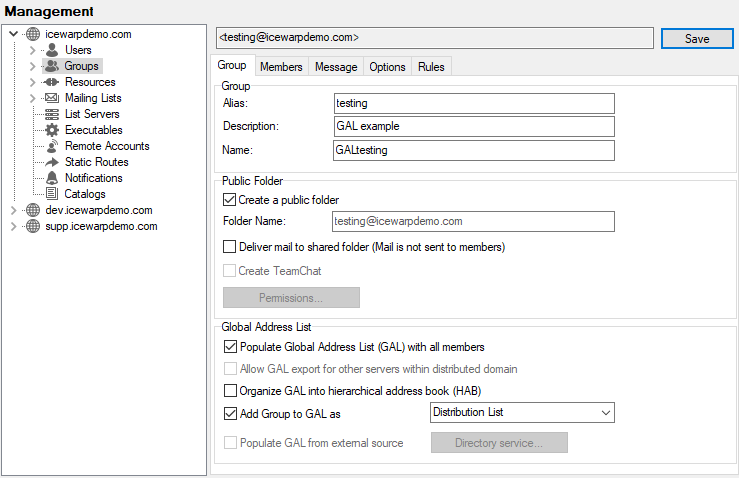
Figure. Automatic GAL creation.
- Manually:
Assume you have a user account, a group account which contains a public Contacts folder that you want to publish as GAL. Go to <group> - Group tab, click the Permissions button, within the Folders dialog , select the Contacts folder (if there are multiple Contacts resources, select which of them will be your GAL), click Set as Global Address List (GAL). The (GAL) tag will appear next to the selected folder.
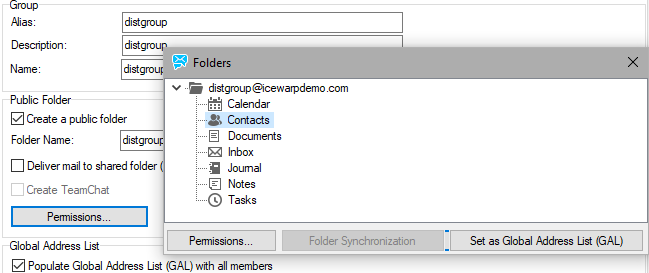
Figure. Manual GAL creation.
Note: You need at least one GroupWare license in order to create a public folder for GAL. If you do not have GroupWare license purchased for all the users to browse the GAL, GAL works with limited functionality. GAL contacts are still offered in autofill and when the TO button (email composer window - e.g. WebClient) is clicked, but the GAL contact folder does not appear in an email client folder tree.
Note: If you change the Name field (Management - <domain> - <user> - User) in GUI, this change will appear also in GAL as a new Contact name.
Remote GAL
You may want to have a synchronized GAL for a distributed domain. In such a case, please set domain verification (<domain> - Options tab - Verification) to Use Minger with password. Enable Minger service on all participating servers, all servers must be able to communicate via Minger to each other. To create it, follow these steps:
- For each domain part, create a public group on the local server.
- Populate these groups with wished local users. (Typically all users of the local domain part - not necessarily.)
- Add other created groups each to other(s). Use the Add Remote Group button (<group> - Members tab - Add button - Select Item dialog - (Account type: Group) - the button is visible only when working with a distributed domain). The Add remote group dialog opens - enter an email address of the remote group.
- Do not forget to Check the Populate GAL with all members and Allow GAL export for other servers within distributed domain boxes (the Domains and Accounts - Management - <domain> - Groups - <group> - Group tab).
Note: Minger servers have to run on all servers with this distributed domain.
Also, users with the appropriate rights can add (modify) GAL entries. These changes will be synchronized to all domain users.
Warning: These changes are not to be done in the case GAL is synchronized automatically.
Example:
You have a distributed domain on two servers - A and B.
The domain part on the server A has 24 users. On this server, you can create a group (groupA@domain.com) on this server and add all wished users as its members (e.g. all 24).
The domain part on the server B has 6 users. On this server you, can create a group (groupB@domain.com) and add all wished users (e.g. 4 of 6) as its members.
On the server A, add groupB as a member of groupA. On the server B, add groupA as a member of groupB.
Note: Each group includes users from a local distributed domain part twice, but GAL entries (users) will not duplicate.
For more details about Minger, refer to the System Node guide - General - SOCKS and Minger Server chapter.
For more details about distributed domains, refer to the Domains and Accounts guide - Management - Domains - Options chapter.

